Every month I like to keep track of how many LinkedIn connections I have, but once you get over 500 it just says 500+ and finding the actual number is like trying to find Waldo in a field of candy canes. I’m not sure why LinkedIn likes to hide this number, but after struggling to figure out how to do it I decided to write down the process. Took me long enough, but that’s because I’m the kind of computer savant who thinks “cloud services” are the free drinks you get on a first class plane trip.
Anyway, I thought I would share the secret with you since I must not be the only one who has this problem.
1. Log in to Linkedin.com.
Since you have 500+ connections you should have this part down by now!
2. Search for yourself! Type your name into the search box at the top.
Feels weird, I know.
3. The search results will appear and underneath your city you will see a 500+ in green.
4. Click on the green 500+ and the next page will show a search of all of your connections. At the top (above your picture) it will tell you how many results there are. That’s how many connections you have! Hooray!
Is this helpful? Do you know an easier way? Post it in the comments!
If you’re just getting started on Linkedin, check out this blog post – 10 Tips for Getting Started On LinkedIn.


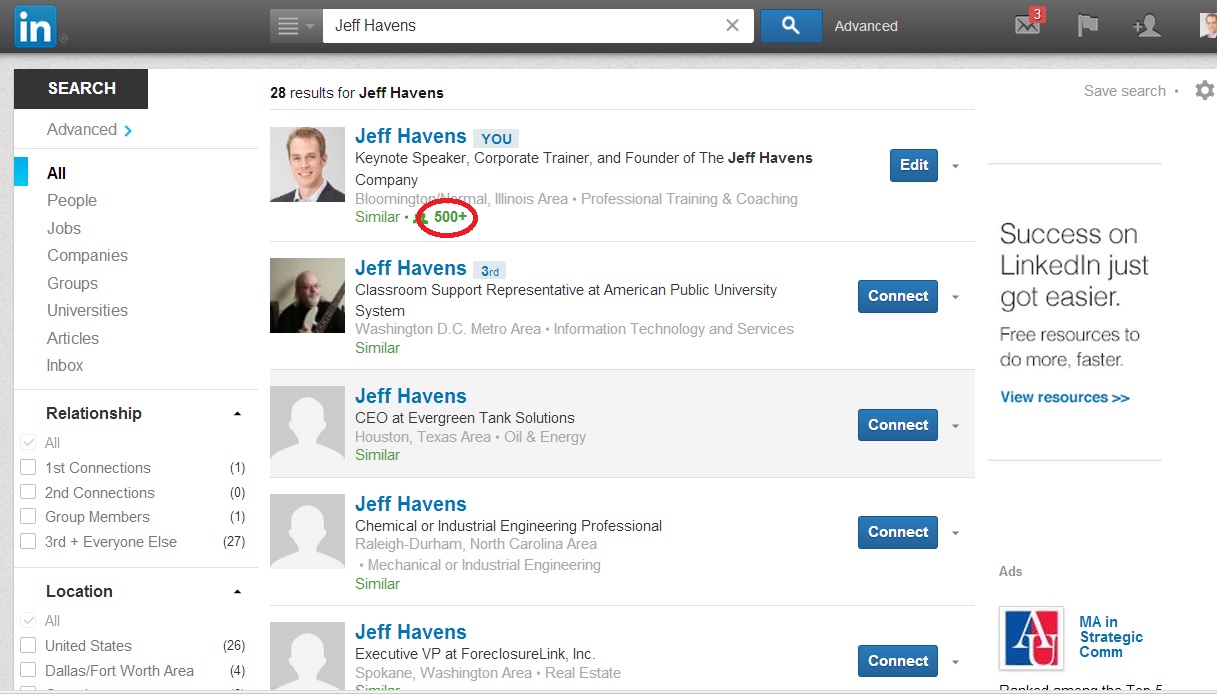







Log in to Linkedin. Click on Home on the top left. Scroll to the middle of the page. On the right you should see something like below.
Your LinkedIn Network
592 Connections
12,339,836 Professionals in your Network
Thank you! Thank you!
I just wanted to let you know how much I appreciated your post.
Siddharth, your answer is the best, thank you! I’ve had Jeff’s question as well and immediately jumped to an internet search. It’s amazing how looking in the obvious places can work tiny wonders, whereas if neglected can cause loads of frustration and small crisis!
Jeff, thanks for the article. You do offer us an answer, as well as a forum for someone like Siddharth to offer an even simpler method.
And what is our road with technology if not paved with reminders to do the obvious thing first, like: “have you tried shutting down and restarting?”
Thanks to you both!
This is exactly what I was looking for. It used to show on the mobile app but then it disappeared and became a complete mystery to me. THANK YOU!
Brilliant! It worked. Thanks.
thank you!!!! What a simple answer to an annoying question.
Brilliant! Thanks for posting the instructions:)
Thanks that was very helpful.
It’ll work out once you crossed 500+
after login in linkedin.com
check the connections tab at right top and click on side of first shown option like “you have 26 new connections”
after that it’ll shows “Connections of you” as 551 results on top of your name and image.
hope it works for sure as i have tried
Thank you!!!
Siddharth’s answer is no longer applicable but Jeff’s original advice is still reliable.
Thanks Jeff.
Thanks! congrats on your 800+ I’m getting there
Thank you so much! I’m so happy that your method is still relevant more than a year later. And, I’m sure your connections have grown well past the 800+ mark by now, as you are most helpful.
Thank you! You saved me from having to count each connection one by one (and I was just desperate enough to do it!)
Good tip! LinkedIn’s design has been changing quite a bit recently, making it difficult to find how many connections I have. It seems like they try to hide it…so this was very helpful!
Thank you!
Jennifer
I agree Jeff – why does linkedin make this so hard? Anyone in a job search will be focused on adding (qualified) connections and curious to see the # they have. Thanks for this formula.
Jeff’s answer continues to work when all other options get removed by LinkedIn. Thanks! Another option that takes longer but is something worth doing at least once a year is to download all your connections to an Excel spreadsheet. Who knows when LI will start charging us to do this?!
Sandra – great suggestion to backup your connections. I’ve never thought to do that, but I wouldn’t be surprised if one day that option magically disappeared:) Thanks!
Thanks for letting us all know how to do this! I could have spent hours looking! Now I feel like I am a part of the secret society of people who know how to see our actual number of connections. We are The Connectionati.
Thanks for the tutorial, my question has been answered, thankyou.
From the phone app you can see your number of connections by doing the following:
– Who’s Viewed Your Profile
– How you rank
– My connections will show at the top
– Enjoy
Great tip Lonnie. Thanks!
Thank you for answering a question that should be so simple, but alas, is not.
Great post, one odd thing I found: The method you described showed me as having 3,087 “results” but under the ‘settings’ from “Connections” page that shows 3,114. Seems the search results are close but not exact… or vice-versa.
Cheers,
Great tip! Love the screen shots/visuals. It made it easy to find exactly what I needed.